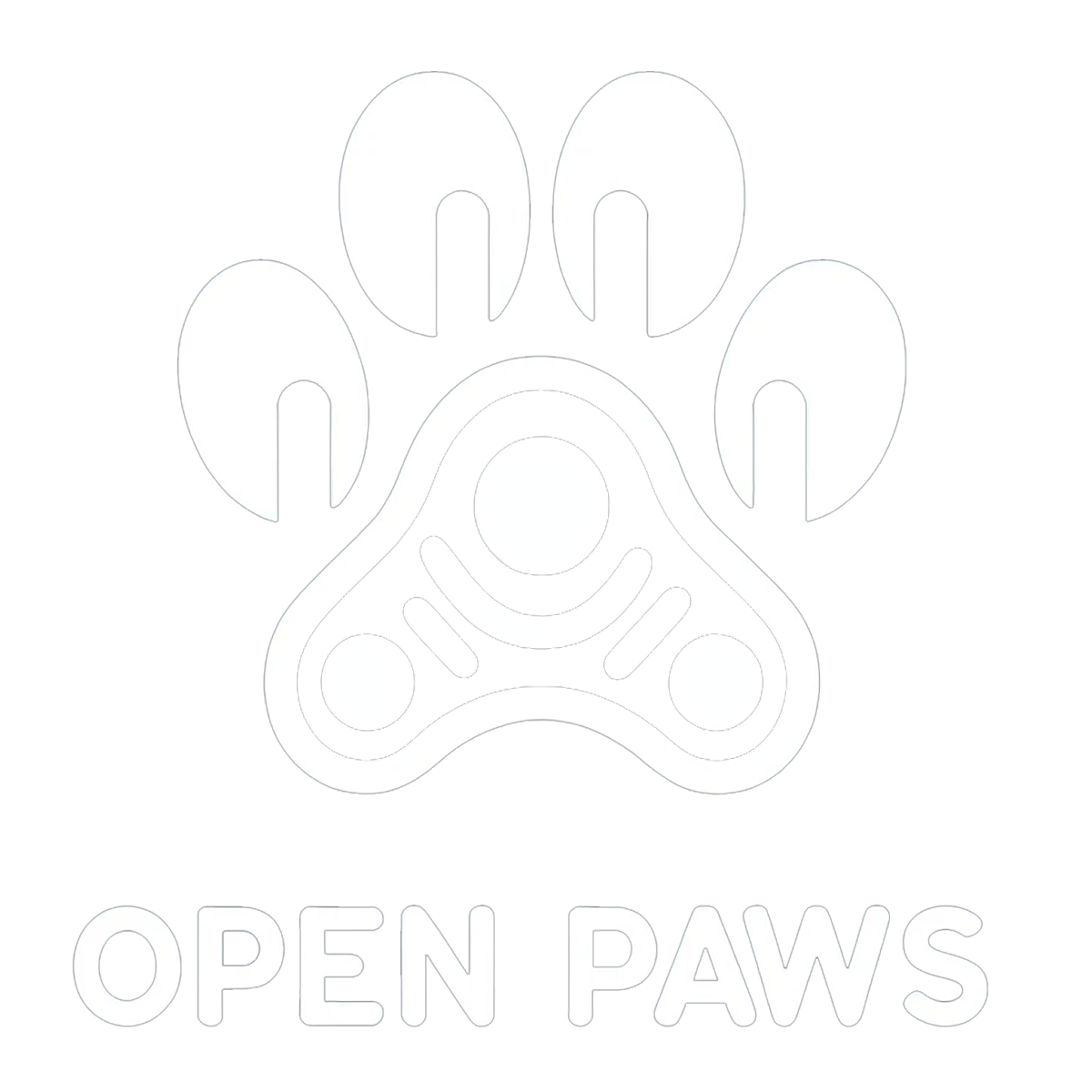Donating your data is a free and easy way to help animals!
Whether you’re a content creator on social media, an author of books about veganism or an animal rights organisation with access to campaign materials and digital analytics, your data can help us train AI that truly understands the unique needs of animal advocates.
Why Should I Donate My Data?
Your data directly improves the ability of AI to advocate more effectively for animals.
Donating data requires no money, effort or risk on your part. It also means that the AI models we train will be even more effective for your specific organisation, as well as for the movement as a whole.
We have options for both public and private data sharing to protect sensitive data, our team will do all the hard work of exporting and formatting the data for you and best of all, donating data doesn’t cost you a cent!
All we need is your permission.
What Kind of Data Can I Donate?
If it’s digital, you can donate it.
We can accept any kind of data, regardless of how it’s formatted, where it’s stored or what kind of file it is.
This includes website content, social media posts, Google Analytics, email marketing analytics, YouTube videos, podcasts, files stored on online drives, digital advertising performance and more.
The only criteria is that the data must have some relevance to veganism and animal rights, and you must own the rights to the data.
What Will You Do With My Data?
You have complete control over how we use the data your share with us.
If you choose to share data with us publicly, we will include it on our open-source, freely accessible database, which enables anyone to use it in AI development. We will use it to train our own AI models to advocate for animals, and we will also encourage other developers to use it to make their models more animal-friendly. This is a great option for data that is already public and that you want to see shared far and wide, such as blog and social media posts.
If you choose to share data with us privately, we will only ever use your data for model training and never share it publicly. Specifically, we will use it for training predictive models for predicting the performance of content, not for generative models that create content. This eliminates the risk of “data leakage” that can occur when generative models repeat the data they were trained on. It means we can safely share the predictive models we train openly in order to benefit the whole movement, without risking your data itself being exposed.
Thanks to the following groups (and more!) for sharing data!
How Do I Share Data with Open Paws?
Simply sign the data sharing agreement below!
For any data that is already publicly available (such as website and social media content), nothing else is needed, we can get started onboarding that data right away.
For anything else that we need to be given access to (such as social media and email marketing analytics), simply add data@openpaws.ai to the relevant account with read-only access (more details on how to do that below).
Assigning Permissions for Data Access
-
Go to Business settings in Business Manager or Settings in Meta Business Suite.
Below Users, select Partners.
Click Add. Select Give a partner access to your assets.
Enter our business ID: “381029264517068”. Click Next.
Choose the business assets you want to give us access to.
Click Save changes.
-
Log in to your TikTok for Business account.
Under the Members tab, click Invite Member.
Enter “data@openpaws.ai”.
In the Access Settings section, choose what type of access you want to assign (we recommend 'Standard’). You can choose:
Admin: Admins have full access to all features in the Business Center.
Standard: Members have access to and can work on assets they're assigned to by Admins.
Click Next.
Choose the asset and level of access that you'd like to assign to this member.
Click Confirm.
-
To add a new user to an account/property/view:
Click Admin, and navigate to the desired account/property/view.
In the Account, Property, or View column (depending upon whether you want to add users at the account, property, or view level), click Access Management.
In the Account permissions list, click +, then click Add users.
Enter “data@openpaws.ai”
Select Notify new users by email to send a message to the user.
Select the permissions you want. Learn more about permissions.
Click Add.
-
-
Select the folder you want to share.
Select Share .
Enter “data@openpaws.ai”
Select Viewer
Check the box next to "Notify people."
-
Click your profile icon, then click Account & billing.
Click the Settings drop-down, then click Users.
Click Invite A User (we recommend “Viewer” for read-only access)
Enter “data@openpaws.ai”, then choose an option in the User type section.
Click Send Invite.
-
Click Settings on the left menu.
Click the “Users and Groups” option.
Click the “Add a new user” button.
A modal window will appear. Complete the fields provided with “data@openpaws.ai” for the email address.
Click "Add user."
-
Step 1
Log into your Donorbox account. Click on the “Account” tab, as shown. Then, click the “Team Management” button on the left.
Step 2
Click “Invite” then fill in “data@openpaws.ai” for the email and “Open Paws” for the name. We recommend giving “Member” permission rather than “Admin”.
Step 3
Click “Invite.” An email invite will be sent out immediately!
-
Most platforms have an easy way to assign access to new users by email.
To find out how to do this, the easiest way is to do a Google search for:
“Add new user” + “Name of platform”
Next, follow the steps to add “data@openpaws.ai” to the account.
We recommend using “read-only” permissions wherever possible.
Still Have Questions?
Book a call with our Founder to discuss further.